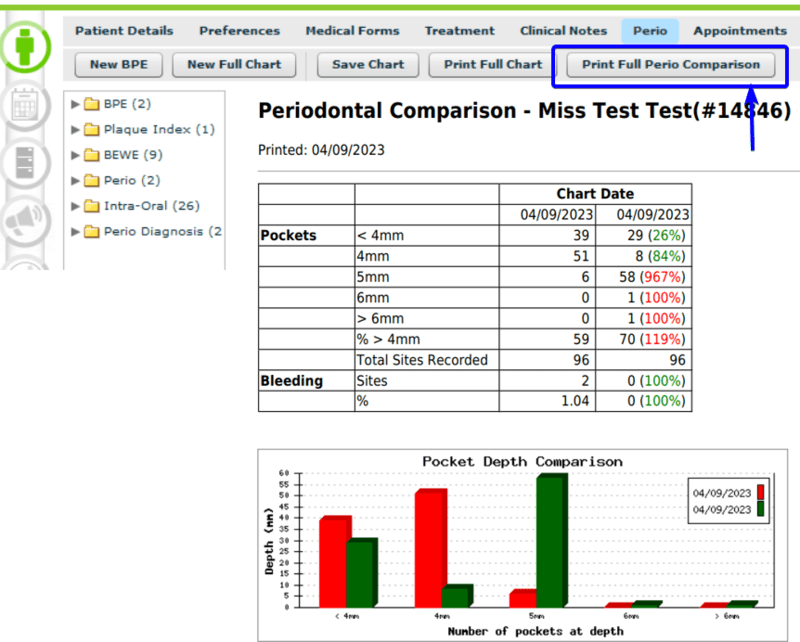A Perio Charts is an essential tool utilized in dental practices to assess and record the health of a patient's gums and supporting structures around their teeth. This visual representation provides a comprehensive snapshot of the patient's periodontal condition and aids in diagnosing and monitoring gum diseases.
The Perio Charts are located in Patient Record → Perio. The section is divided into 6 subsections: BPE, Plaque Index, BEWE, PErio, Intra-Oral and Perio Diagnostics.
¶ New Full Perio chart…
In the Patient Record → Perio section
1. Click “New Full Chart” or click on the Perio file/folder on the left of the screen
2. The Perio form will load.
3. For charting to appear on the screen, " Single Left Click" onto each area
Individually choose each section to chart. For charting to appear on the screen single left-click on the field and choose the correct sites
- Plaque: Identifies if plaque is present on the teeth.
- Bleeding: Identifies which surface the bleeding is present.
- Suppuration: Identifies the amount of pus present in the pocket.
- Pocket: Identifies how deep the pocket is. The pocket section measures how deep the pocket is this can range between 0 to how deep the pocket can reach. When the pocket range is greater than 9 hold down “CTRL” Press 0 for 10 and “CTRL” 1 for 11 ETC
4. When complete, select “Save Chart”
5. The chart will be saved to the Perio file. To view previous Perio charts, click the arrow next to the Perio folder to produce a list of previous charts. Click on the date to view the chart
***: If you accidentally click off the Perio charting, it will automatically save so it is easily accessible.
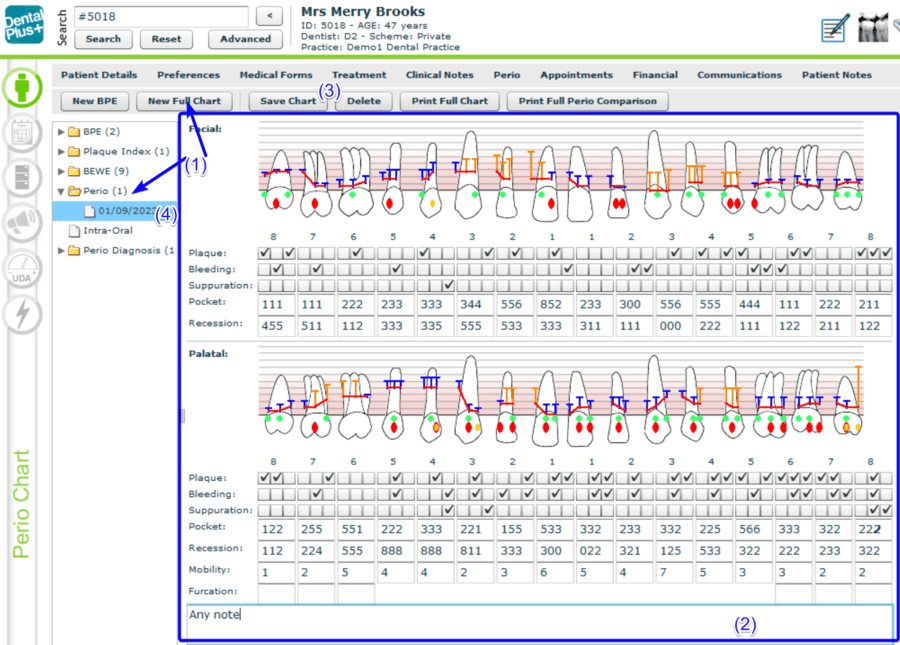
How to view a previous Perio Chart
All previously completed Perio Charts are stored in the Perio file which is located in the Perio Section.
Single left click on the small arrow located next to the Perio file.
A list of all the completed Perio Charts will appear and are listed by date of completion.
Single left click on the date required and the completed form willl load on the screen.
¶ New BPE chart…
1. In the Patient Record, go to the Perio section (1)
2. Click the “New BPE” button or click on the BPE file (folder) on the left of the screen (2)
3. Enter the scores (3)
4. When complete, select “Save Chart” (4)
5. The chart will be saved to the BPE folder. To view previous BPE charts, click the arrow next to the BPE folder to display a list of previous charts. Click on the date to view the chart (5)
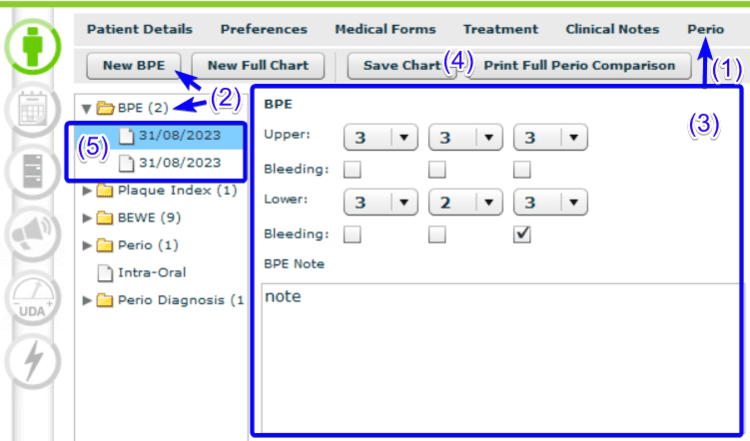
¶ New Plaque Index chart…
In the Patient Record → Perio section
1. Click on the “Plaque Index” file/folder on the left of the screen (1)
2. Enter the details (2)
3. When complete select “Save Chart” (3)
4. The chart will be saved to the Plaque Index file. To view previous Plaque Index charts, click the arrow next to the Plaque Index folder to produce a list of previous charts. Click on the date to view the chart
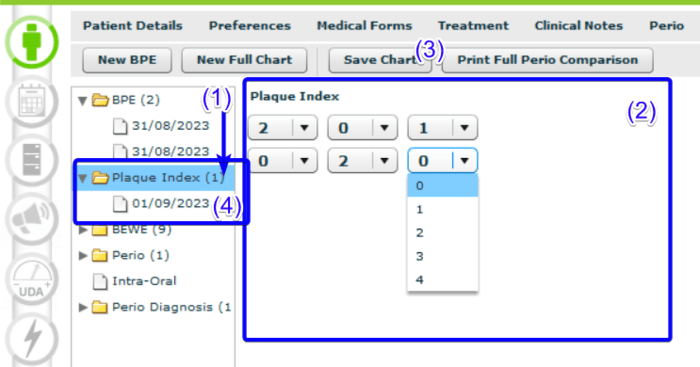
¶ New BEWE chart…
In the Patient Record → Perio section
1. Click on the BPE file/folder on the left of the screen
2. Enter the details
3. When complete select “Save Chart” (3)
4. The chart will be saved to the BEWE file. To view previous BEWE charts, click the arrow next to the BEWE folder to produce a list of previous charts. Click on the date to view the chart
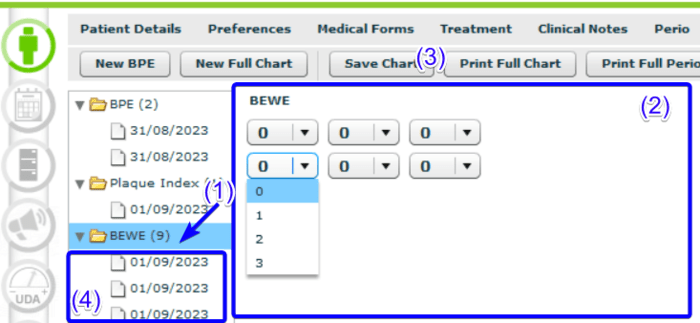
¶ New Intra Oral Exam…
In the Patient Record → Perio section
1. Click on the “Intra Oral” file/folder on the left of the screen
2. A pop up will appear. Record your findings on the chart using colors toolbar and notes text-box
3. Select “Save Chart” and close the pop up
4. The exam will be saved to the Intra-oral file. To view previous Intra Oral exams, click the arrow next to the Intra Oral folder to produce a list of previous exams. Click on the date to view the exam
.png)
¶ New Perio Diagnosis Form…
In the Patient Record → Perio section
1. Click on the Perio Diagnosis file on the left of the screen
2. Enter the details
3. When complete select “Save Chart”
4. The form will be saved to the Perio Diagnosis file. To view previous Perio Diagnosis forms, click the arrow next to the Perio Diagnosis folder to produce a list of previous forms. Click on the date to view the form.
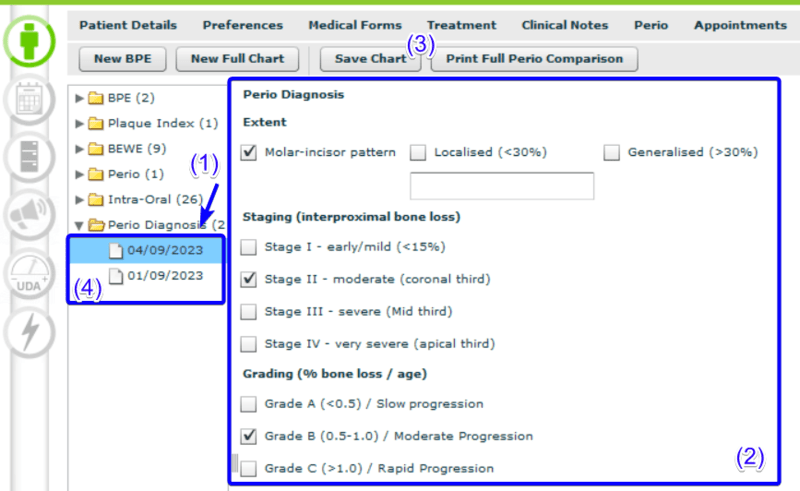
¶ Perio Comparison…
Perio Comparison compares the very first Perio chart to the most recent
To produce the comparison of two Perio charts click the “Print Full Perio Comparison” button. A PDF will be generated and opened externally. Print, email or save this document.